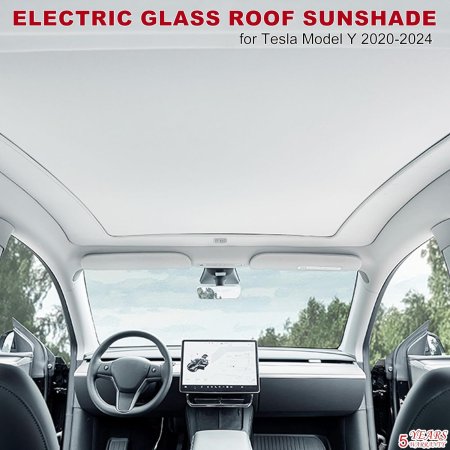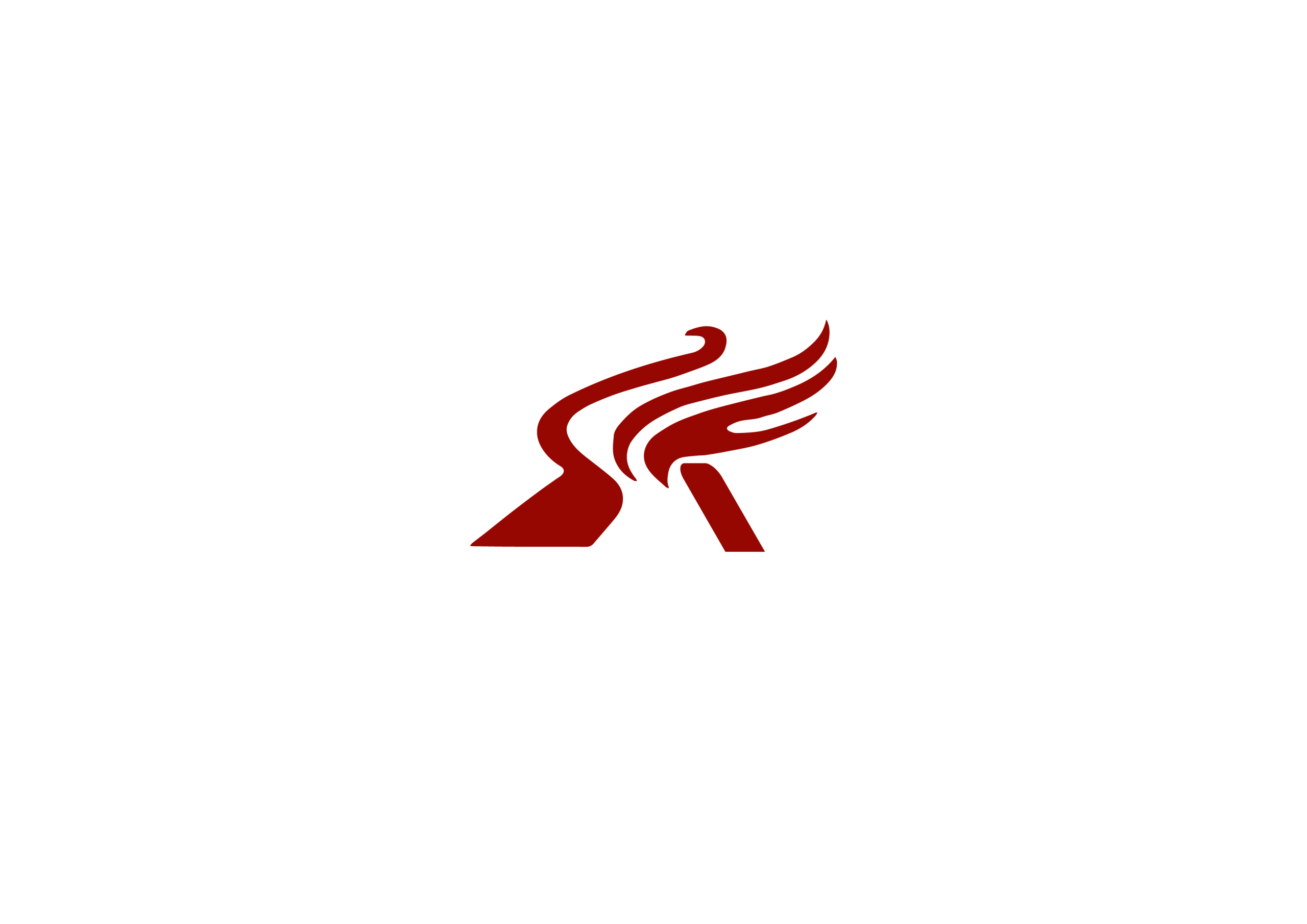How to Download apps on Tesla Model Y?
Tesla cars, to the dismay of numerous fans, presently lack compatibility with Apple CarPlay and Android Auto. Despite this setback, the company has joined forces with various streaming platforms, ensuring a well-rounded media experience tailored to most drivers’ tastes. How to download apps on Tesla Model Y? Let’s delve into the details.
Exploring Accessible Applications
Within the touchscreen’s card section, the Media Player unveils an array of apps tailored for indulging in diverse media experiences, encompassing music and podcasts. Prepare for an exploration of options; here’s the comprehensive lineup:
Radio: Delve into a spectrum of available radio stations or employ the numeric keypad for direct frequency tuning. Additionally, seamlessly traverse between frequencies utilizing the intuitive Next or Previous arrows.
Bluetooth: Immerse yourself in audio streams originating from any Bluetooth-connected device. Whether it’s melodies from your favored streaming platforms or captivating videos from YouTube, the majority of audio content becomes accessible when tethered. For detailed instructions on establishing a connection between your device and the vehicle’s Bluetooth system, refer to our comprehensive guide.
Streaming: Embark on a sonic journey with Tesla’s proprietary audio streaming service. While it proficiently delivers music, navigating its interface may pose occasional challenges.
Spotify: Gain direct access to your personalized Spotify sanctuary by seamlessly logging into your account. Simply tap the app and follow the intuitive prompts to initiate your musical voyage.
Apple Music and Apple Podcasts: Seamlessly integrate Apple’s distinguished Music and podcast applications into your Tesla experience, boasting a hassle-free login process.
TuneIn and Tidal: Expand your auditory horizons with the inclusion of TuneIn and Tidal, two additional platforms primed for delivering enriching audio content.
Caraoke: Experience a delightful fusion of “karaoke” and “car” with Tesla’s unique offering. Select from an assortment of tunes to harmonize with, whether you’re cruising down the road or parked in tranquility.
To enjoy most of the media apps mentioned above without a Wi-Fi connection, you’ll need to subscribe to Tesla Premium Connectivity. This subscription provides your car with the essential cellular data for these apps. Currently, in the U.S., the cost is $9.99 plus tax per month.
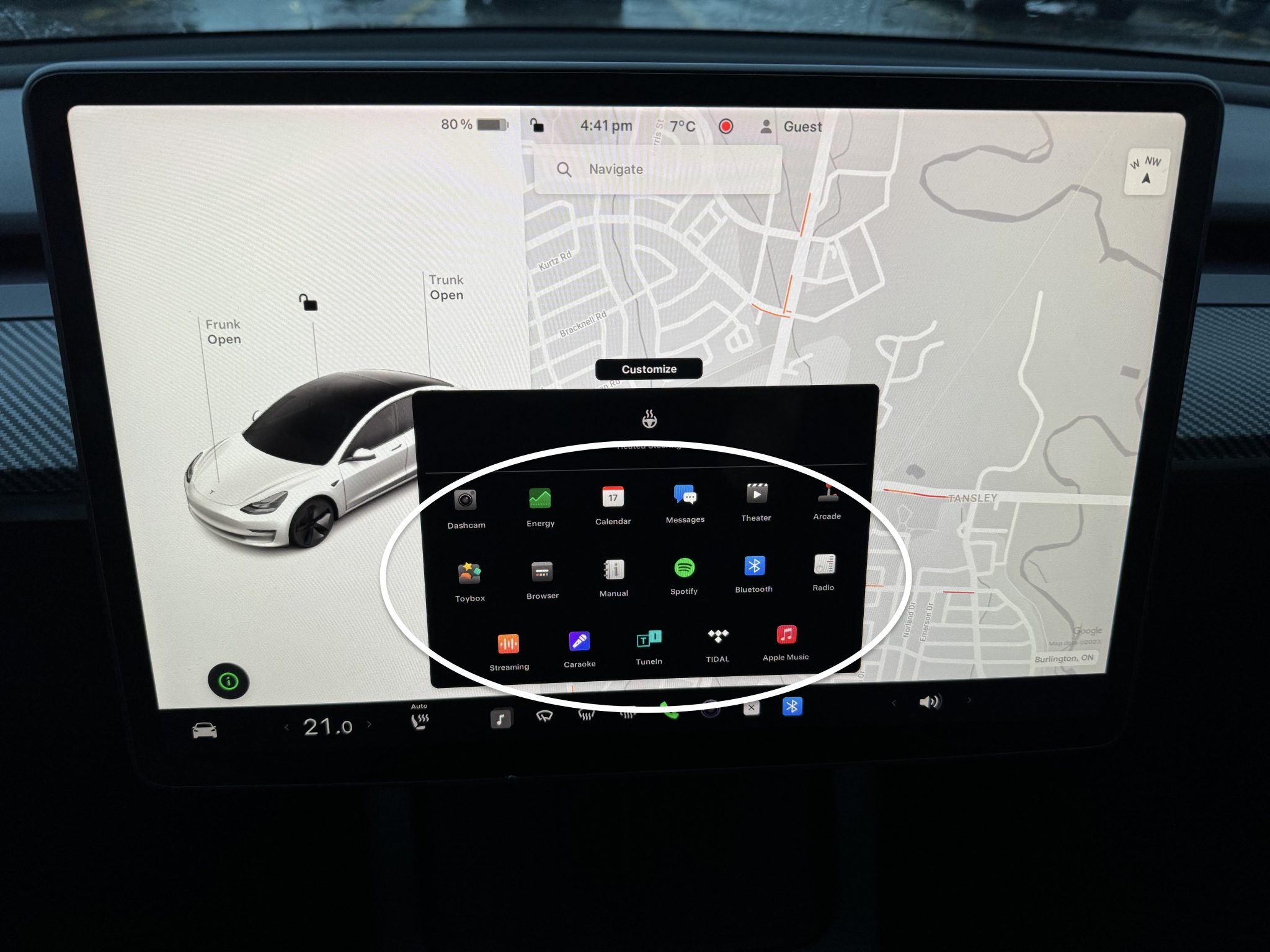
Media Settings and Volume Control
After choosing your desired app, it’s essential to understand how to adjust the volume and other media settings. Here are the methods you can use to adjust the volume:
- Scroll Buttons on the Steering Wheel: Use the left scroll button on the steering wheel. Roll it up to increase the volume or down to decrease it. This button adjusts the volume for media playback, voice commands, or phone calls.
- Touchscreen: Find the speaker icon at the bottom right of the touchscreen. Tap the right arrow to raise the volume or the left arrow to lower it. Alternatively, you can swipe your finger left or right on the screen to adjust the volume.
Additionally, you can configure various media settings. While on the audio source screen, tap the settings icon in the search bar to access audio settings. Consult the visual provided by Tesla for guidance. In the settings, you’ll discover the following options:
- Tone: Use the sliders to adjust the subwoofer and the five frequency bands.
- Balance: Move the center circle to adjust the sound focus to your preferred location in the vehicle.
How to download apps on Tesla Model Y?
Getting Started With Third-Party Apps (source from https://www.tesla.com/developer-docs)
Step 1: Create a Tesla Account
If you do not have an account yet, create a Tesla Account. Verify your email and set up multi-factor authentication.
Step 2: Submit an Access Request
Click the ‘Submit Request’ button below to request app access. After signing in, get started and provide your legal business details, app name, description, and purpose of usage. Upon submitting your details, we will review your request and email you with status updates.
Step 3: Access App Credentials
Once approved, a Client ID and Client Secret will be generated for your app which can be accessed after signing in. Use these credentials to obtain a user Access Token with OAuth 2.0 authentication. Access Tokens are used to authenticate requests that provide private user account information or perform actions on behalf of another account.
Step 4: Start the API Integration
Follow the API documentation and setup instructions to integrate your application with Tesla Fleet API. You will be required to generate and register a public key, request user authorization, and make calls per the specifications. Once completed you will be able to interact with the API and start building integrations around Tesla’s devices.